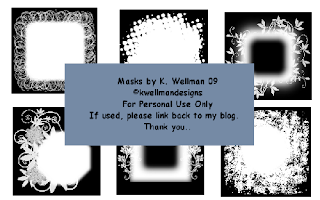Autumn Blessings by K. Wellman 09
I reposted since the last time I didn't get the tag and the tut on the same posting and this time I got it without the white background..Whichever one you follow, the tut is the same...Hugs..Kathy
Thought I would do a nice Autumn tutorial..It is my favorite time of the year. I hope you enjoy it as much as I did..Your finished tag will have a transparent background. .
Hugs..Kathy
This tutorial was written by me, K. Wellman on September 18, 2009 and is ©Kwellman Designs and any resemblance to another tutorial is purely coincidental.
This was written in PSPX. I have tried to put in more detail so inexperienced taggers can follow easily.
Supplies Needed
Image of Choice. I am using a beautiful little girl from Suzanne Woolcotts collection. You need a license to use her work..You can buy a license
HERE
FTU Scrapkit from Scraps Dimensions, called Autumn Days.. you can get it
HERE
My Leaves, you can get them
HERE
If you need the psp file for the leaves..Please download it
HERE. I was told by a friend that the
other one wouldn't open in versions lower than 10. So I hope this one will work for you.
My Mask you can get it
HERE
Ok, Let’s Get Started
1. Open Round Frame 3 and shift D to duplicate. Close original. Right Click and duplicate 2 times. You now have 3 layers. Use pick tool and make each layer a little smaller inside the original to thicken up your frame. When it looks good, Right Click on layer and Merge Visible. Give Drop shadow 3,3, 50, 5 color Black. Image Resize 500 x 500, Image, Canvas Size 700 x 700
2. Open Paper 1 and Drag/Drop as new layer, move below frame. Open My Mask, Right click on paper layer, New Mask Layer, from image, choose my mask, check source luminance, Hit ok. Merge Group, Image, Resize, 600 x 600, Make sure you uncheck resize all layers, hit ok
3. Click on mask layer, Right click, New Adjustment Layer, Hue/Saturation/Lightness, Move Lightness to 15 Hit Ok
4. Open Paper 1, Using Magic Wand click inside frame layer, Selections, Modify, Expand 10. Drag/Drop paper as new layer. Selections, Invert, Hit delete key, Selections, Select None.
5. Open your image, copy and paste as new layer. Position at left of tag. Give Drop shadow.
6. Open Branch 3, Image resize 20%. Drag/Drop as new layer, use pick tool to position, move below your image, give drop shadow.
7. Open Wheelbarrow2, Image resize 40%. Drag/Drop new layer and move to bottom right corner in front of image on top, add drop shadow.
8. Open leaves 2, Image, Resize, Uncheck lock aspect ratio and size 500 x 170. Drag/Drop as new layer. Use pick tool and move to bottom right corner behind girl and wheelbarrow, add dropshadow. Right click and duplicate, Image, Mirror
9. Open fence, Image Resize 500 x 315, Drag/Drop as new layer. Move to position and size as needed with pick tool, give drop shadow.
10. Place any other elements you want, see my tag for reference. Give all a drop shadow. If you use the bow, Right click and duplicate, move copy below your tree and use eraser tool to bottom parts so your tree looks good.
11. Add Wording of Choice, Copyrights, License. Image canvas size 600x600
12. Image resize 500x500, check lock aspect ratio, check resize all layers, Hit ok.
You can save as png, but go on if you want to add animated leaves.
1. Open my leaves and lock all layers except the bottom layer
2. On your tag, right click and create new raster layer and move below fence layer.
3. Go to frame layer and using magic wand click inside frame, With marching ants moving go back and highlight the new raster layer you created
4. Go back to my leaves, Click on foreground color, Click on pattern, choose my leaves, say ok and flood fill on the raster layer of your tag
5. Go to file, save as and name tag 1 and save as png. It will tell you it has to be merged, say yes.
6. Hit undo to remove the leaves.
7. Go back to my leaves again and lock the bottom layer and unlock copy 1 and highlight it. Choose foreground, pattern, drop down and choose my leaves again. Make sure you do this every time and don’t just leave as current or your animation won’t work.
8. Go back to your tag and flood fill again on the raster layer, file, save as png tag 2 say yes, hit undo.
9. Repeat these same steps until you have tags 1 through 5 saved.
10. Open Animation Shop, Click on animation wizard, Say next, transparent should be checked, say next.
11. Upper left corner of frame checked, With canvas color checked, say next. Yes to repeat, Change display to 20, hit next, Click add image, Select your five tags and have in order 1 through 5, say next, finish. Click view animation icon.
12. File, Save as, Name your animation, Click Save, Click Customise, Click on partial transparency tab, change convert pixels to 25 and blend color to EOE19F to match your mask, ok, next, next, finish.
I hope you have enjoyed my tutorial. As always, I would love to see your work. You can email me at mschowwv@yahoo.com