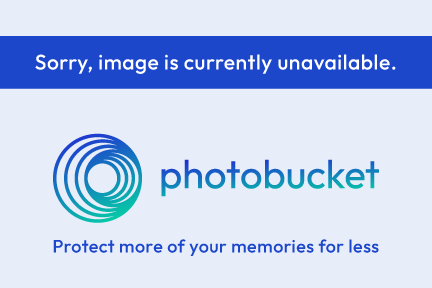I have been playing around with a little tagger size Autumn kit
for you all to play with. I am learning lots of new things in psp
thanks to some wonderful tutorials on designing. The flowers, I
tubed myself from my own. I would love to see your creations..please
feel free to share them with me.
You can send them to mschowwv@yahoo.com
You can grab it HERE
Wednesday, October 19, 2011
Friday, September 2, 2011
One of my favorite places to hang out!!
Want to have a little scrappy fun...Run over to
Cool Scraps Digital. Lots of fun and games. Wonderful
scraps and more..
http://coolscrapsdigital.com/
Cool Scraps Digital. Lots of fun and games. Wonderful
scraps and more..
http://coolscrapsdigital.com/
Tuesday, August 16, 2011
QP Freebie by KWellmanDesigns
Saturday, June 11, 2011
Gorjuss Clubhouse by Kat
I wrote this tut for Nette's CT Team using her wonderful kit
called Wisteria. Hope you enjoy it. Hugs..Kat
This tut was written by me on June 11, 2011 and any resemblance
to any other is pure coincidense. I wrote this using PSPX, but any
version should do.
I used the wonderful artwork of Suzanne Woolcott and you need
a license to use her work. You can get one HERE
The kit I used is a PTU called Wisteria by Nette. You can visit her
store HERE
I used Mask 7 by Zuzzanna. You can grab it HERE
Don't forget to leave a little love....
1: Open a new transparent image 700 x 700 and flood fill white.
2: Open paper 9, resize 700 x 700 and then copy/paste as a new
layer. Apply your mask.
3: Open the tree house element. Copy/Paste as new layer and use
pick tool to size so it looks good in from of your mask. See my
tag.
4: Open Grass Element 2 and Copy/Paste as new layer. Move below
the tree house. Dupicate this and mrror. Use pick tool to size and
place where it suits you.
5: Open the Sign Element. Copy/Paste as new layer. Use pick tool to
size and move down to the left corner of your tag. See mine.
6: Using the freehand selection tool. Copy the post part of the sign and
paste it over in the right of your tag below the treehouse. Use eraser
tool to erase part of the fense so it looks like it is in the yard.
7: Copy/Paste the birdhouse element and plase on top of post. of course
use pick tool to size.
8: Copy and Paste bird element 3 on top of bird house. Then place a couple
of butterflies on tag.
9: Copy and Paste branch 2 and place at bottom right of tree, using pick tool
to size.
10: Place your tube of choice.
11: Give all layers except the mask a nice drop shadow.
12: Resize your tag
13: Add credits and Name.
I hope you have enjoyed the tut and would love to see your results..Have
a wonderful day. Hugs..Kat
called Wisteria. Hope you enjoy it. Hugs..Kat
This tut was written by me on June 11, 2011 and any resemblance
to any other is pure coincidense. I wrote this using PSPX, but any
version should do.
I used the wonderful artwork of Suzanne Woolcott and you need
a license to use her work. You can get one HERE
The kit I used is a PTU called Wisteria by Nette. You can visit her
store HERE
I used Mask 7 by Zuzzanna. You can grab it HERE
Don't forget to leave a little love....
1: Open a new transparent image 700 x 700 and flood fill white.
2: Open paper 9, resize 700 x 700 and then copy/paste as a new
layer. Apply your mask.
3: Open the tree house element. Copy/Paste as new layer and use
pick tool to size so it looks good in from of your mask. See my
tag.
4: Open Grass Element 2 and Copy/Paste as new layer. Move below
the tree house. Dupicate this and mrror. Use pick tool to size and
place where it suits you.
5: Open the Sign Element. Copy/Paste as new layer. Use pick tool to
size and move down to the left corner of your tag. See mine.
6: Using the freehand selection tool. Copy the post part of the sign and
paste it over in the right of your tag below the treehouse. Use eraser
tool to erase part of the fense so it looks like it is in the yard.
7: Copy/Paste the birdhouse element and plase on top of post. of course
use pick tool to size.
8: Copy and Paste bird element 3 on top of bird house. Then place a couple
of butterflies on tag.
9: Copy and Paste branch 2 and place at bottom right of tree, using pick tool
to size.
10: Place your tube of choice.
11: Give all layers except the mask a nice drop shadow.
12: Resize your tag
13: Add credits and Name.
I hope you have enjoyed the tut and would love to see your results..Have
a wonderful day. Hugs..Kat
Thursday, April 21, 2011
Spring by Kat
Well, I finally got around to writing another tut for Nette. Hope
you enjoy it and I would love to see your creations..Hugs...Kat
This tut was written by me on April 20th, 2011 and any
resemblance to another is pure coinsidence. I am assuming
you have a working knowledge of psp.
I used the wonderful artwork of Suzanne Woolcott. You need
a license to use her work and can get one HERE.
The kit I used is by Nette and is called Breath of fresh air. You
can purchase it at her store, HERE.
Ok...Let's get started.
1. Open a new image 700 x 700 and flood fill white.
This gives you space to work.
2. Open the window element and size 550 x 660. Copy
and paste this as a new layer.
3. Open paper 6 and resize 500 x 500. C/P as new layer
behind the window. Use your pick tool to size so that is is just
a background behind the window.
4. Please tube of choice behind the window layer.
5. Open bird element and size 105 x 91. Copy and Paste
as a new layer and move to the right of window. See mine.
6. Open Bike and size 281 x 226. Copy and Paste as new
layer and move to the left corner of frame. See mine.
7. Open Pansies. Size 190 x 259. Copy and Paste as new
layer and move behind the bike layer. Duplicate and Mirror.
Using pick tool resize and move behind bird. See my tag.
8. Open Cloud. Resize 656 x 375. Copy and Paste as new
layer above white BG layer. Move to the top so that some shows
behind frame. Duplicate and move to middle. Duplicate again and
flip to bottom. Merge the 3 clouds and size to show on outer edges
of the frame.
9. Open rose cluster. Size 245 x 145. Copy and Paste as new layer.
duplicate 2 times. Move to top of frame and using pick tool arrange
into a swag. Use eraser tool to get rid of unwanted parts. Merge
the 3 layers.
10. Give everything a nice drop shadow and sharpen if needed.
11. Hide white BG layer. Edit, copy merged and then edit paste
as new image.
12. On this new image, Edit copy and edit paste as new image. This
just gets rid of excess around the tag. Now size to whatever size you
want it to be.
13. Add copyright and Name. Save as PNG file.
I hope you have enjoy my tut. I would love to hear comments and
see your results..Have a great day..
you enjoy it and I would love to see your creations..Hugs...Kat
This tut was written by me on April 20th, 2011 and any
resemblance to another is pure coinsidence. I am assuming
you have a working knowledge of psp.
I used the wonderful artwork of Suzanne Woolcott. You need
a license to use her work and can get one HERE.
The kit I used is by Nette and is called Breath of fresh air. You
can purchase it at her store, HERE.
Ok...Let's get started.
1. Open a new image 700 x 700 and flood fill white.
This gives you space to work.
2. Open the window element and size 550 x 660. Copy
and paste this as a new layer.
3. Open paper 6 and resize 500 x 500. C/P as new layer
behind the window. Use your pick tool to size so that is is just
a background behind the window.
4. Please tube of choice behind the window layer.
5. Open bird element and size 105 x 91. Copy and Paste
as a new layer and move to the right of window. See mine.
6. Open Bike and size 281 x 226. Copy and Paste as new
layer and move to the left corner of frame. See mine.
7. Open Pansies. Size 190 x 259. Copy and Paste as new
layer and move behind the bike layer. Duplicate and Mirror.
Using pick tool resize and move behind bird. See my tag.
8. Open Cloud. Resize 656 x 375. Copy and Paste as new
layer above white BG layer. Move to the top so that some shows
behind frame. Duplicate and move to middle. Duplicate again and
flip to bottom. Merge the 3 clouds and size to show on outer edges
of the frame.
9. Open rose cluster. Size 245 x 145. Copy and Paste as new layer.
duplicate 2 times. Move to top of frame and using pick tool arrange
into a swag. Use eraser tool to get rid of unwanted parts. Merge
the 3 layers.
10. Give everything a nice drop shadow and sharpen if needed.
11. Hide white BG layer. Edit, copy merged and then edit paste
as new image.
12. On this new image, Edit copy and edit paste as new image. This
just gets rid of excess around the tag. Now size to whatever size you
want it to be.
13. Add copyright and Name. Save as PNG file.
I hope you have enjoy my tut. I would love to hear comments and
see your results..Have a great day..
Tuesday, March 29, 2011
Happy Easter by kwellmandesigns
This is my first tut as part of the CT team for
Nette's Nightowl Works. A simple Easter tag
for you all to enjoy...Hugs...Kat
This tutorial was written by me on March 28, 2011. Any
resemblance to any other is pure coincidence. I have tried
to give clear directions, but it will assume you are familiar
with PSP.
I used the artwork of Suzanne Woolcott. You need a license
to use her work and it can be obtained HERE.
I used WSL mask number 17. You can grab them HERE.
Don't forget to leave a little love..
The kit is a PTU one that can be purchased at Nette's store,
Stargazers Scraps, HERE.
OK..Let's get started.
1. Open a new file 600 x 600 and flood fill white.
2. Open paper # 4. Go to edit copy and back on your
file, go to edit and paste as new layer.
3. Open your mask and right click on the paper layer. Choose
new mask layer. Use drop down to select the mask choose
source luminance and ok. Merge group.
4. Open Bling flower # 2 and resize 500 x 508. Edit copy and
the edit and paste as new layer above your mask.
5. Open your tube of choice and place to the right side of
your tag.
6. Open Egg bunny 1 and resize 166 x 206 then place next to
tube. See tag for placement.
7. Open the Basket and resize 246 x 238. Place this to the left
side of tag. Using your pick took, free angel it slightly to the left.
8. Open Ribbon 1 and using the freehand selection tool, copy just
the leaves. Paste them as a new layer at the bottom of your tag.
right click and duplicate, then mirror. Use pick tool for placement.
9. Open all the jelly beans and resize 100 x 60. Arrange these above
the leaves and using pick tool, freely rotate the slightly as you go.
10. Open Egg 3. Edit copy and paste as new layer. Use your
pick tool to resize and angle to the left. Place according to my
tag.
11. Open paper 5 and minimise it. Go to the background color
and choose pattern, then find your paper. Use angle 20 and scale
50. Add your wording. Go to Selections, then select all,
selections float and then selections defloat.
Apply an inner bevel using these settings.
Go to selections, select all then float and defloat again.
Go to selections, modify and select selection borders. Check
outside and anti alias and 5. Floodfill selection with border color
of choice.
Add copyright and name.
Delete white background layer. Go to edit, copy merged and
then edit paste as new image. Then go to edit, copy and edit
paste as new image. This clears all excess from around the tag.
Save a png and enjoy.
I hope you have enjoyed my tut and would love to see
any results you wish to share with me..Hugs..Kat
Nette's Nightowl Works. A simple Easter tag
for you all to enjoy...Hugs...Kat
This tutorial was written by me on March 28, 2011. Any
resemblance to any other is pure coincidence. I have tried
to give clear directions, but it will assume you are familiar
with PSP.
I used the artwork of Suzanne Woolcott. You need a license
to use her work and it can be obtained HERE.
I used WSL mask number 17. You can grab them HERE.
Don't forget to leave a little love..
The kit is a PTU one that can be purchased at Nette's store,
Stargazers Scraps, HERE.
OK..Let's get started.
1. Open a new file 600 x 600 and flood fill white.
2. Open paper # 4. Go to edit copy and back on your
file, go to edit and paste as new layer.
3. Open your mask and right click on the paper layer. Choose
new mask layer. Use drop down to select the mask choose
source luminance and ok. Merge group.
4. Open Bling flower # 2 and resize 500 x 508. Edit copy and
the edit and paste as new layer above your mask.
5. Open your tube of choice and place to the right side of
your tag.
6. Open Egg bunny 1 and resize 166 x 206 then place next to
tube. See tag for placement.
7. Open the Basket and resize 246 x 238. Place this to the left
side of tag. Using your pick took, free angel it slightly to the left.
8. Open Ribbon 1 and using the freehand selection tool, copy just
the leaves. Paste them as a new layer at the bottom of your tag.
right click and duplicate, then mirror. Use pick tool for placement.
9. Open all the jelly beans and resize 100 x 60. Arrange these above
the leaves and using pick tool, freely rotate the slightly as you go.
10. Open Egg 3. Edit copy and paste as new layer. Use your
pick tool to resize and angle to the left. Place according to my
tag.
11. Open paper 5 and minimise it. Go to the background color
and choose pattern, then find your paper. Use angle 20 and scale
50. Add your wording. Go to Selections, then select all,
selections float and then selections defloat.
Apply an inner bevel using these settings.
Go to selections, select all then float and defloat again.
Go to selections, modify and select selection borders. Check
outside and anti alias and 5. Floodfill selection with border color
of choice.
Add copyright and name.
Delete white background layer. Go to edit, copy merged and
then edit paste as new image. Then go to edit, copy and edit
paste as new image. This clears all excess from around the tag.
Save a png and enjoy.
I hope you have enjoyed my tut and would love to see
any results you wish to share with me..Hugs..Kat
Saturday, March 26, 2011
I received an Award!!!
I received this special award from Sweet Chatita...Thank
you so much for thinking of me. I appreciate you so much
Please take a minute and visit her blog..and don't forget to
leave a little love...
http://chatitastutorials.blogspot.com/?zx=3367a4411c491628
The aim of the award is to bring recognition to blogs with minimal followers.
Since I have accepted the award I must pass it on to at least 3 other blogs
(but not more than 5), that have inspired me and I feel deserve a bit more
attention. The rules are to say thank you on my blog to the one who passed
it on to me (Thank you Sweet Chatita!!) and link to their blog (see above). Pick
the blogs to pass the award on to, leave a note on their blog and then list
them with links to their blogs...
you so much for thinking of me. I appreciate you so much
Please take a minute and visit her blog..and don't forget to
leave a little love...
http://chatitastutorials.blogspot.com/?zx=3367a4411c491628
The aim of the award is to bring recognition to blogs with minimal followers.
Since I have accepted the award I must pass it on to at least 3 other blogs
(but not more than 5), that have inspired me and I feel deserve a bit more
attention. The rules are to say thank you on my blog to the one who passed
it on to me (Thank you Sweet Chatita!!) and link to their blog (see above). Pick
the blogs to pass the award on to, leave a note on their blog and then list
them with links to their blogs...
Here's the blogs I chose to give the award to.
Saturday, February 19, 2011
Love withstands the test of Time..
I thought it was about time to write a new tut...so
here you go..hope you enjoy it..Hugs..Kat
This tut was written by me on Feb 19th, 2011 and any
resemblance to any other is pure coinsidense..
I used the wonderful artwork of Suzanne Woolcott..you
must have a license to use her work..you can get one HERE.
I used a beautiful FTU kit offer at Tootypup Scraps..you can
get the kit...HERE. It's called True love is forever..Thank you so
much for sharing..
The mask I used is number 16 from Babes Designs. You can
grab it HERE
Ok..Let's get started..
1. Open a new file size 700 x 700.
2. Open paper number 22, resize 700 x 700, copy and paste
as a new layer. Open your mask.
3. Rt click on the paper layer, choose new mask layer, from image.
find your mask and choose source luminance and invert mask data.
merge group.
4. Open Cluster frame 2 and resize 500 x 500. Copy/Paste as new
layer on top of mask layer. Use pick tool and size mask to suit the frame.
5. Open paper 21. Use eclipse selection tool and select a nice section for using
behind your frame. Copy and Paste as new layer. Move below frame and
use pick tool to resize. Duplicate and Mirror, then put this copy under second
part of frame.
6. Open flower/lattern element. Resize 300 x 400. Copy and Paste as new
layer. Place over the frame layer in center..I used a shadow of -2,-1, 50, 5
and black. then sharpen.
7. Add tube of choice to upper part of frame.
8. Open clock element and rsize 200 x 200, place in upper right corner.
9. Add words of choice
10. Open glasses element, resize 200 x 294 and place in lower left
corner. Shadow and Sharpen.
11. Shadow and Sharpen anything that needs it.
12. Go to edit, copy merged and then edit paste as new image.
13. On the new image go to edit copy and then edit paste as new image.
This gets rid of all excess around your tag.
14. Resize to suit yourself. Add copyright and Name..
I hope you have enjoyed the tut and would love to see your
results...Hugs..Kat
here you go..hope you enjoy it..Hugs..Kat
This tut was written by me on Feb 19th, 2011 and any
resemblance to any other is pure coinsidense..
I used the wonderful artwork of Suzanne Woolcott..you
must have a license to use her work..you can get one HERE.
I used a beautiful FTU kit offer at Tootypup Scraps..you can
get the kit...HERE. It's called True love is forever..Thank you so
much for sharing..
The mask I used is number 16 from Babes Designs. You can
grab it HERE
Ok..Let's get started..
1. Open a new file size 700 x 700.
2. Open paper number 22, resize 700 x 700, copy and paste
as a new layer. Open your mask.
3. Rt click on the paper layer, choose new mask layer, from image.
find your mask and choose source luminance and invert mask data.
merge group.
4. Open Cluster frame 2 and resize 500 x 500. Copy/Paste as new
layer on top of mask layer. Use pick tool and size mask to suit the frame.
5. Open paper 21. Use eclipse selection tool and select a nice section for using
behind your frame. Copy and Paste as new layer. Move below frame and
use pick tool to resize. Duplicate and Mirror, then put this copy under second
part of frame.
6. Open flower/lattern element. Resize 300 x 400. Copy and Paste as new
layer. Place over the frame layer in center..I used a shadow of -2,-1, 50, 5
and black. then sharpen.
7. Add tube of choice to upper part of frame.
8. Open clock element and rsize 200 x 200, place in upper right corner.
9. Add words of choice
10. Open glasses element, resize 200 x 294 and place in lower left
corner. Shadow and Sharpen.
11. Shadow and Sharpen anything that needs it.
12. Go to edit, copy merged and then edit paste as new image.
13. On the new image go to edit copy and then edit paste as new image.
This gets rid of all excess around your tag.
14. Resize to suit yourself. Add copyright and Name..
I hope you have enjoyed the tut and would love to see your
results...Hugs..Kat
Wednesday, January 26, 2011
Masks 101-109 by Kat
Thought I would play around with a few masks.
hope you can use them..Hugs..Kat
You can download them HERE
hope you can use them..Hugs..Kat
You can download them HERE
Subscribe to:
Posts (Atom)
Tags Made Using My Tuts
Using My 2 Column Layouts...and T.O.U.
Before you install your 2 Column Background Layout First make sure your original installed template is Minima.
To do this, do the following:
At the very top, right hand side of the blog - Click Customize.Click the Layout Tab.Click the Edit Html Tab.In your html file, Look for the type of template you have. It shouldsay something like this..
Blogger Template
Style Name: Minima
If you do not have a Minima template, select a new template style by clicking the Layout Tab and Select New Template Tab.
Changing your template should not delete any of your gadgets or text.
To do this, do the following:
At the very top, right hand side of the blog - Click Customize.Click the Layout Tab.Click the Edit Html Tab.In your html file, Look for the type of template you have. It shouldsay something like this..
Blogger Template
Style Name: Minima
If you do not have a Minima template, select a new template style by clicking the Layout Tab and Select New Template Tab.
Changing your template should not delete any of your gadgets or text.