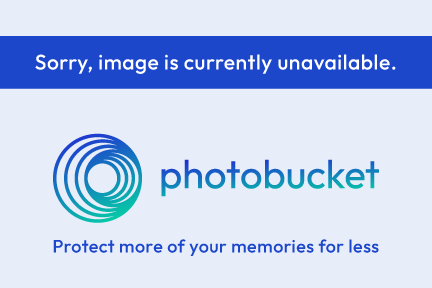This is my first tut as part of the CT team for
Nette's Nightowl Works. A simple Easter tag
for you all to enjoy...Hugs...Kat
This tutorial was written by me on March 28, 2011. Any
resemblance to any other is pure coincidence. I have tried
to give clear directions, but it will assume you are familiar
with PSP.
I used the artwork of Suzanne Woolcott. You need a license
to use her work and it can be obtained HERE.
I used WSL mask number 17. You can grab them HERE.
Don't forget to leave a little love..
The kit is a PTU one that can be purchased at Nette's store,
Stargazers Scraps, HERE.
OK..Let's get started.
1. Open a new file 600 x 600 and flood fill white.
2. Open paper # 4. Go to edit copy and back on your
file, go to edit and paste as new layer.
3. Open your mask and right click on the paper layer. Choose
new mask layer. Use drop down to select the mask choose
source luminance and ok. Merge group.
4. Open Bling flower # 2 and resize 500 x 508. Edit copy and
the edit and paste as new layer above your mask.
5. Open your tube of choice and place to the right side of
your tag.
6. Open Egg bunny 1 and resize 166 x 206 then place next to
tube. See tag for placement.
7. Open the Basket and resize 246 x 238. Place this to the left
side of tag. Using your pick took, free angel it slightly to the left.
8. Open Ribbon 1 and using the freehand selection tool, copy just
the leaves. Paste them as a new layer at the bottom of your tag.
right click and duplicate, then mirror. Use pick tool for placement.
9. Open all the jelly beans and resize 100 x 60. Arrange these above
the leaves and using pick tool, freely rotate the slightly as you go.
10. Open Egg 3. Edit copy and paste as new layer. Use your
pick tool to resize and angle to the left. Place according to my
tag.
11. Open paper 5 and minimise it. Go to the background color
and choose pattern, then find your paper. Use angle 20 and scale
50. Add your wording. Go to Selections, then select all,
selections float and then selections defloat.
Apply an inner bevel using these settings.
Go to selections, select all then float and defloat again.
Go to selections, modify and select selection borders. Check
outside and anti alias and 5. Floodfill selection with border color
of choice.
Add copyright and name.
Delete white background layer. Go to edit, copy merged and
then edit paste as new image. Then go to edit, copy and edit
paste as new image. This clears all excess from around the tag.
Save a png and enjoy.
I hope you have enjoyed my tut and would love to see
any results you wish to share with me..Hugs..Kat
Tuesday, March 29, 2011
Saturday, March 26, 2011
I received an Award!!!
I received this special award from Sweet Chatita...Thank
you so much for thinking of me. I appreciate you so much
Please take a minute and visit her blog..and don't forget to
leave a little love...
http://chatitastutorials.blogspot.com/?zx=3367a4411c491628
The aim of the award is to bring recognition to blogs with minimal followers.
Since I have accepted the award I must pass it on to at least 3 other blogs
(but not more than 5), that have inspired me and I feel deserve a bit more
attention. The rules are to say thank you on my blog to the one who passed
it on to me (Thank you Sweet Chatita!!) and link to their blog (see above). Pick
the blogs to pass the award on to, leave a note on their blog and then list
them with links to their blogs...
you so much for thinking of me. I appreciate you so much
Please take a minute and visit her blog..and don't forget to
leave a little love...
http://chatitastutorials.blogspot.com/?zx=3367a4411c491628
The aim of the award is to bring recognition to blogs with minimal followers.
Since I have accepted the award I must pass it on to at least 3 other blogs
(but not more than 5), that have inspired me and I feel deserve a bit more
attention. The rules are to say thank you on my blog to the one who passed
it on to me (Thank you Sweet Chatita!!) and link to their blog (see above). Pick
the blogs to pass the award on to, leave a note on their blog and then list
them with links to their blogs...
Here's the blogs I chose to give the award to.
Subscribe to:
Posts (Atom)
Tags Made Using My Tuts
Using My 2 Column Layouts...and T.O.U.
Before you install your 2 Column Background Layout First make sure your original installed template is Minima.
To do this, do the following:
At the very top, right hand side of the blog - Click Customize.Click the Layout Tab.Click the Edit Html Tab.In your html file, Look for the type of template you have. It shouldsay something like this..
Blogger Template
Style Name: Minima
If you do not have a Minima template, select a new template style by clicking the Layout Tab and Select New Template Tab.
Changing your template should not delete any of your gadgets or text.
To do this, do the following:
At the very top, right hand side of the blog - Click Customize.Click the Layout Tab.Click the Edit Html Tab.In your html file, Look for the type of template you have. It shouldsay something like this..
Blogger Template
Style Name: Minima
If you do not have a Minima template, select a new template style by clicking the Layout Tab and Select New Template Tab.
Changing your template should not delete any of your gadgets or text.